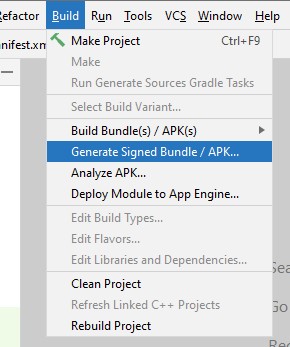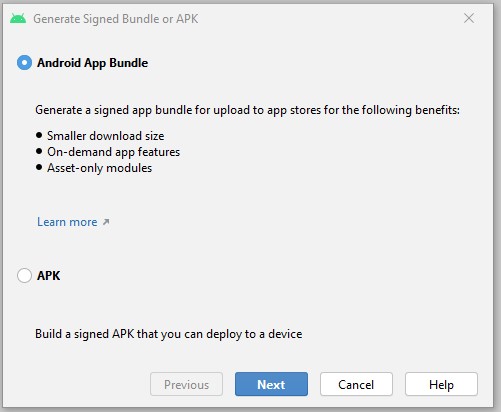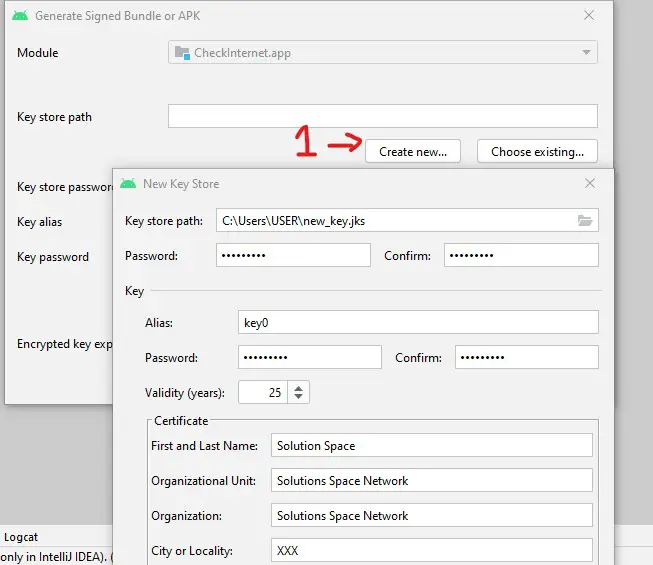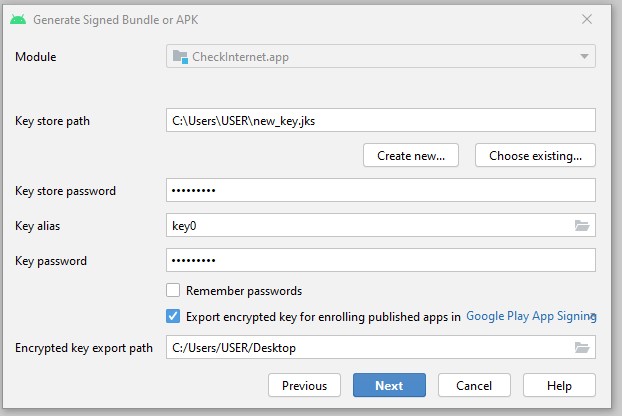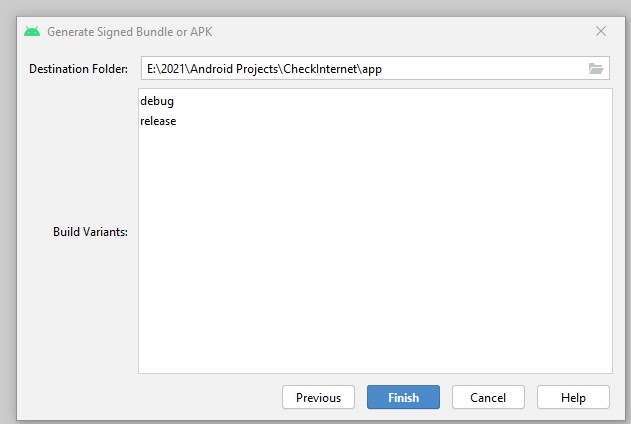The first goal that every android developer aims for is to run an app successfully without errors such that the result can be tested on a mobile device as a form of apk or through an emulator.
The second goal for an android developer is when a project is completed successfully, is to be uploaded to the google play store such that it can be downloaded by others.
To ensure that your app is available in the google play store for download by others, it must follow some steps which we shall discuss here.
In this article, we shall discuss how to generate a signed apk or how to generate a signed aab for upload to the google play store.
In a previous article, we discussed the differences between apk and aab whereby we noted that the best to use is aab (android app bundle).
What is a signed apk or aab
A signed apk (android package file) or aab (android signed bundle) is a file that is signed digitally by a private key in which only which developer holds the value of the key.
A signed apk or aab is a requirement in the google play store simply because it allows only an authenticated developer to release or update an application in the google play store.
Without a key that signs the application, you cannot place an app in the google play store.
You should note that once you release a signed application with a certain key, you cannot change the signature when you are creating an app update in the google play store.
If you want to change the key in case the previous one is lost, you will need to write a request to [email protected] titled upload key reset and send them the new key.
How to generate a signed apk or aab in android studio
Having laid the foundation of why a signed apk or aab is needed, we will need to discuss the steps needed to generate a signed apk or aab in android studio for your project.
Please note you should consider using aab (android app bundle) over apk (android package file) as we highlighted in this link.
The steps to generate a signed aab are as follows
- Open your project in android studio
If you are generating a signed apk for an update of an existing app, remember to update the app version as we highlighted in this previous article.
- Click build, then generate signed bundle / apk
- Ensure that the android app bundle is selected in the modal that pops up.
- Click next
- In the next screen, for the first time generating a signed aab file you will need to create new credentials else you will need to select existing ones
- To create a new key store path, click create new and fill in the details in the modal that pops up and click ok
- Now, the first modal will be filled with the details you have filled in the previous modal
- Click next
- Confirm in the next modal by selecting release and click finish
- Wait for Gradle to build and finish.
- Once the build has finished, locate the file and the file generated is ready for uploading to the play store.
The steps of uploading an application to the google play store are highlighted here.
Conclusion
The above steps are important for every android developer who desires to have an app in the google play store. Without a signed apk or signed aab, you cannot publish an app to the google play store.
So far I know you can generate a signed apk or aab which will be acceptable to the google play store provided you follow the play store guidelines.